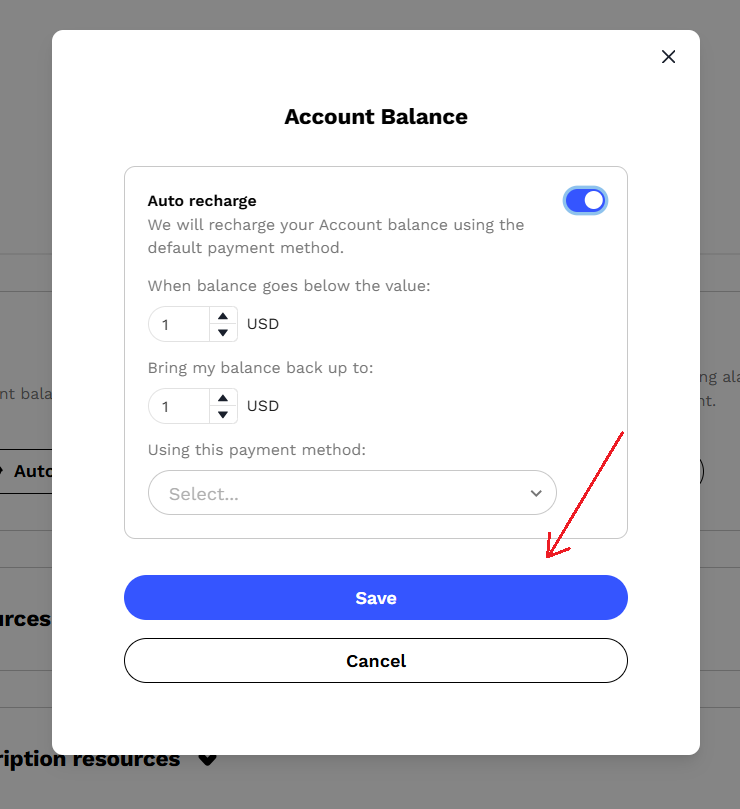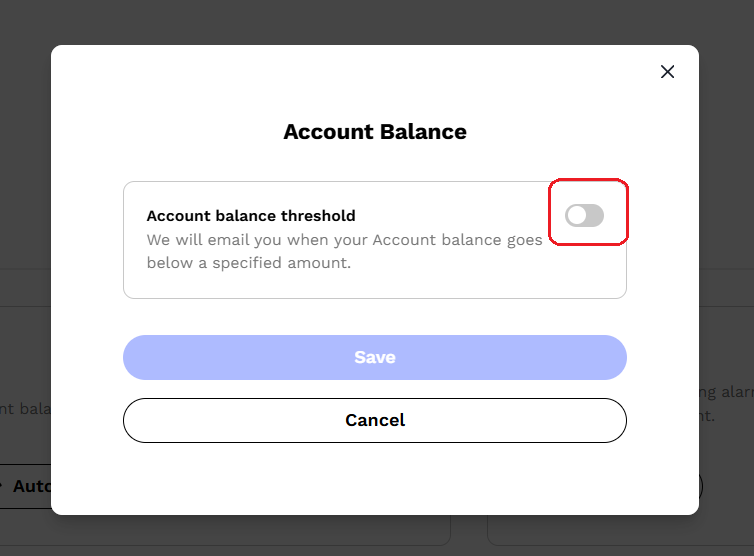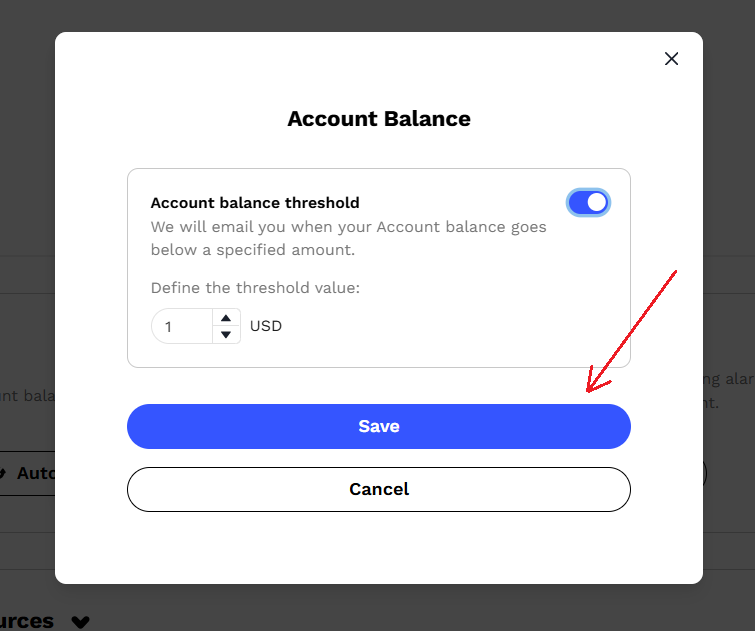How to Use Account Balance Feature
Print
Created by: Keyur Panchal
Modified on: Sat, 12 Jul, 2025 at 11:16 PM
When a customer creates an account on the Genesis Cloud platform, the default billing mode is set to On-demand. To use the Account Balance feature and switch your billing mode to Prepaid, you need to enable this feature.
This mode will grant instant quota without the need for requesting it and in order to use our services you need positive balance.
How to Enable Account Balance Feature
Log in to the console dashboard.
Click on 'Billing' under 'Account' section in the left-hand side menu.
You will see an 'Upgrade to Account Balance' button at the top.
Click on it, a new popup windows will appear with important instructions.
Read the instructions carefully, then click on 'Activate Account Balance' to enable the feature. 
Once enabled, the Account Balance feature will become available in your account.
How to Use Account Balance Feature
Important: In order to recharge your Account Balance, you must first add a 'Credit Card'.
To do that:
Navigate to Account > Billing in the console dashboard.
Scroll down to the 'Payment methods' section.
Click on the 'Add payment method' button.
Enter your card details, mark the required checkboxes, and click 'Save'.
Once the card is saved, you can recharge your Account Balance. Follow the steps below to do so.
Recharge
Go to Account > Billing in the console dashboard.
Click on 'Recharge' button under 'Account balance' section, in order to add funds to your account balance.

New popup windows will appear, put recharge amount of your choice (minimum is $10) and select payment method.
Click on 'Recharge'.
Auto recharge
To ensure continuous access to services, customers can enable the Auto-recharge feature.
Click on 'Auto recharge' button. 
Enable the toggle in the new popup window.
Set threshold value under 'When balance goes below the value' field (minimum is $10). At this value an auto-recharge will be initiated.
Set target balance under 'Bring my balance back up to' field (minimum is $10). The system will bring your account balance back up to the target balance when the trigger is met.
- Example: When my balance drops below the trigger threshold (e.g., $20), automatically recharge it back up to the target balance (e.g., $100).
Select payment method.
Click on 'Save'.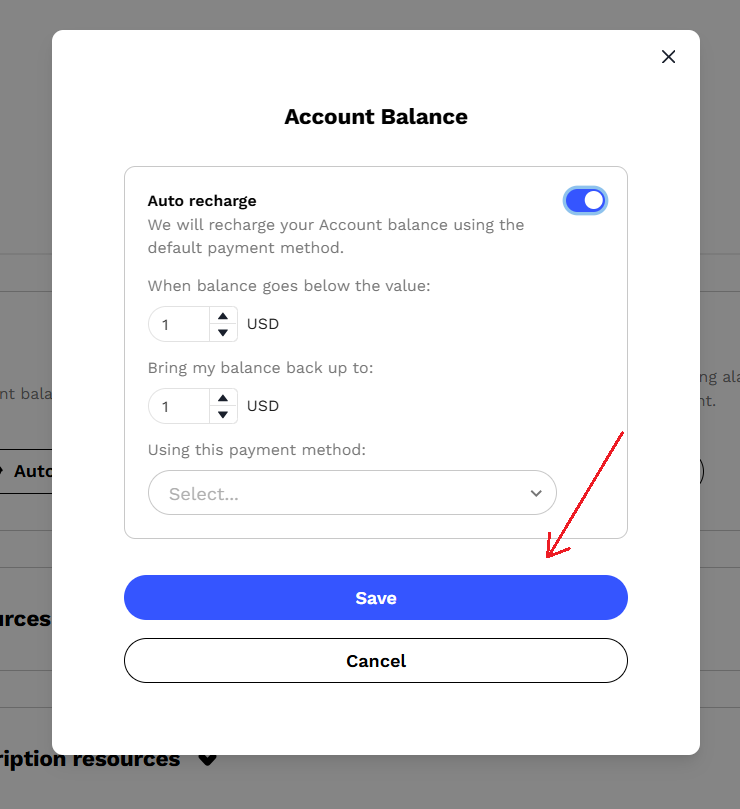
Set up notification
Enabling this option will email you when your account balance goes below a specified amount. It is useful if auto-recharge is disabled.
Click on 'Set up notification' button. 
Enable the toggle in the new popup window. 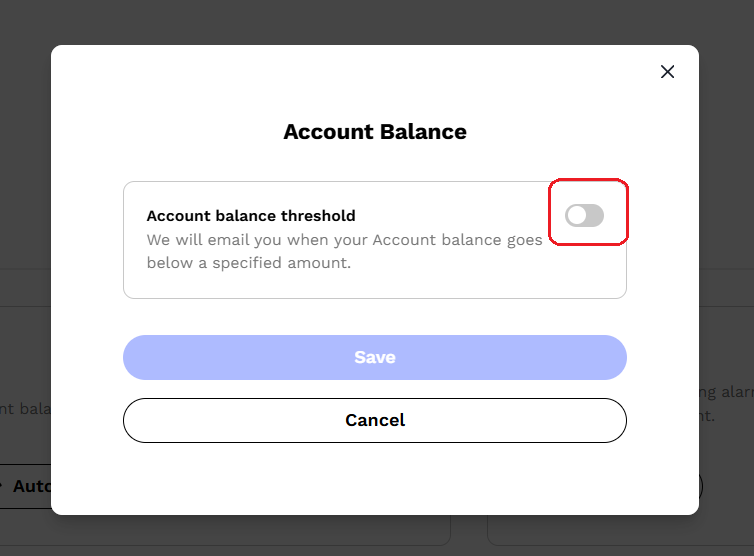
Set the threshold value.
Click on 'Save'.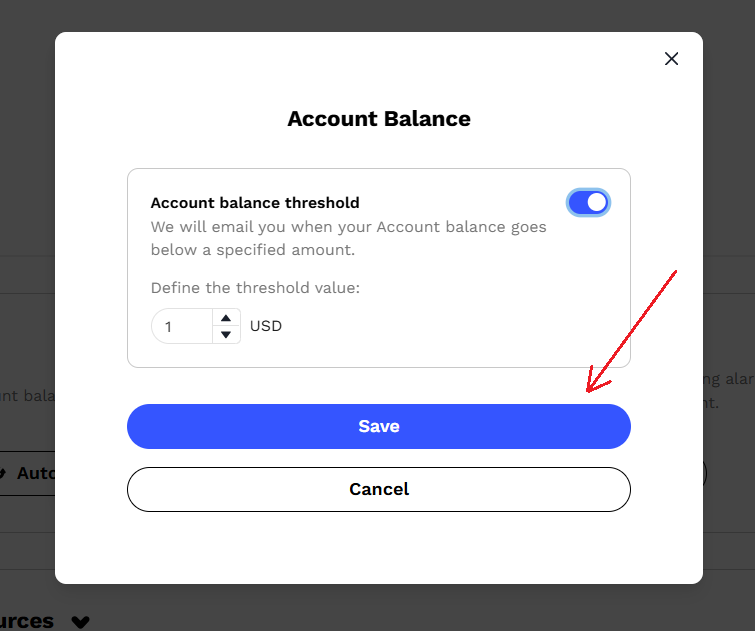
Account Balance Transactions
You can also see all your 'Account Balance' transactions with this option.
Click on the 'History' icon.
The list of all transactions will appear with specific details.
Keyur is the author of this solution article.
Did you find it helpful?
Yes
No
Send feedback Sorry we couldn't be helpful. Help us improve this article with your feedback.