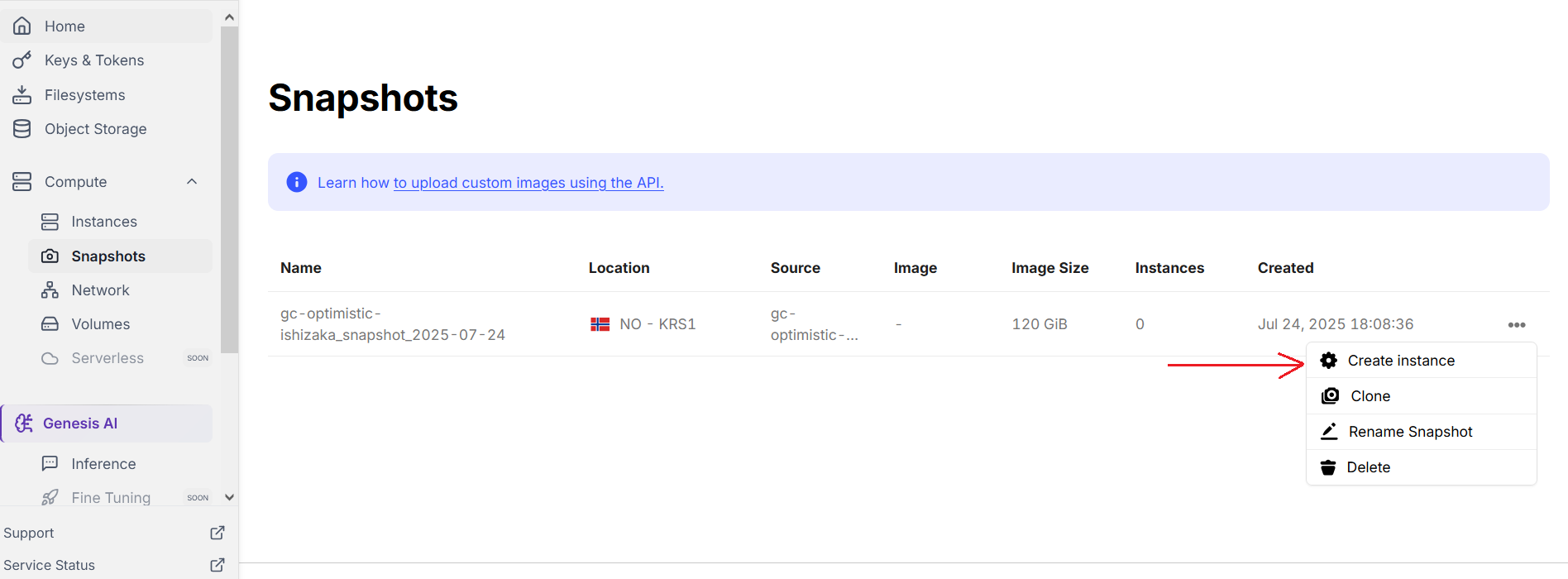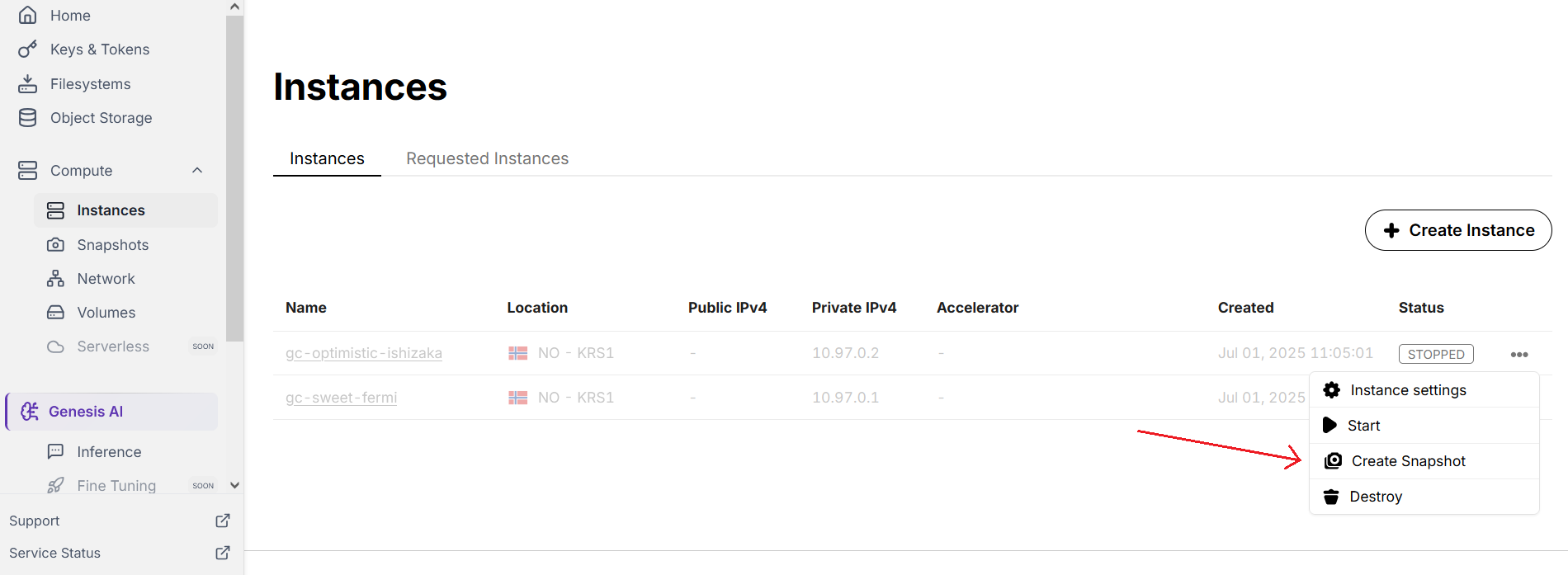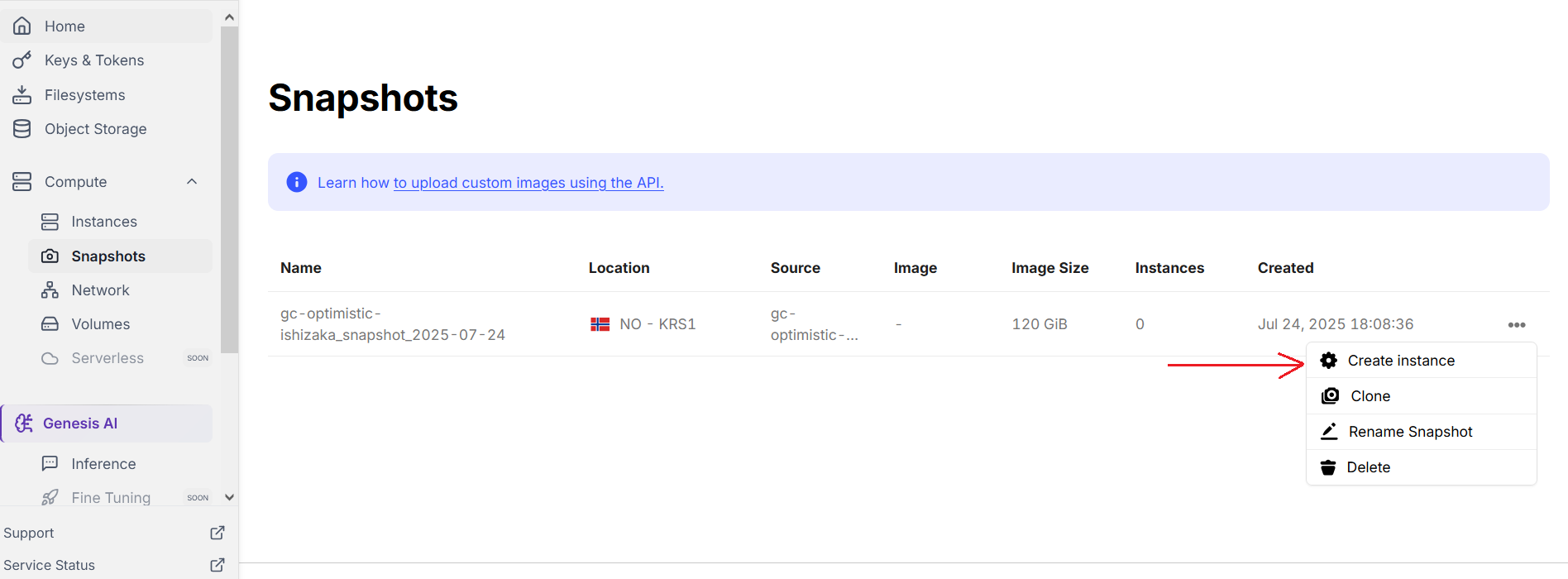Why use Instance's Snapshots ?
With the Instance's Snapshots feature you have the convenient option to 'freeze' the current state of your work on your instance. This means, you can create a new instance using a clone of the data from the current disk image. Furthermore, you can preserve all your data within an instance.
Snapshots can be useful if you want to try something and later return to the previous state (captured by a snapshot). Another use case is the need for multiple instances with the same data and/or installed software.
Important: Make sure that you stop all of your processes that might affect the snapshot process before you take the snapshot. Run"sync"or"fsfreeze" if there are any active cached buffers or actively running processes to avoid inconsistencies.
How to Take an Instance's Snapshot ?
Click on 'Instances' from left-hand side menu in the console dashboard. Look for the instance you want to snapshot and click on the three dots on the far right (make sure it is the right line).
Select 'Create Snapshot' to take a snapshot of the instance. You can create snapshot of both 'Active' and 'Stopped' instance.
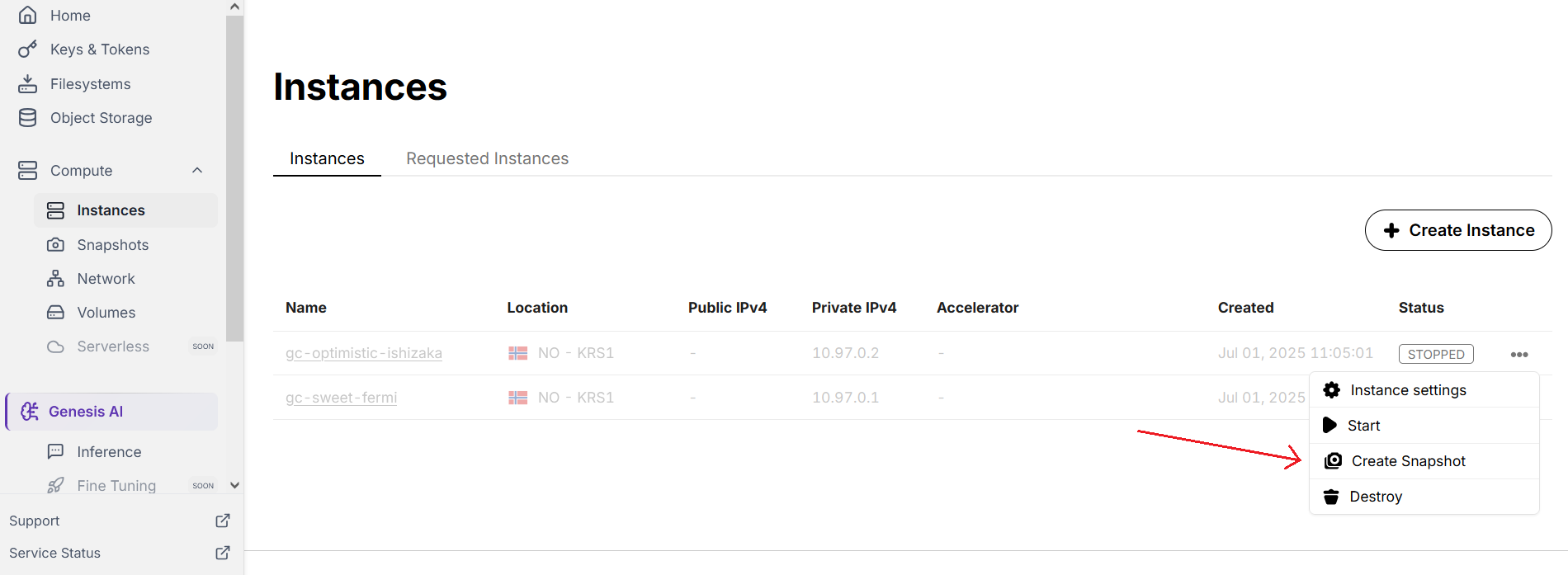
Note: When you click on three dots on the right side for a Particular instance and select "Create Snapshot" option, it will redirect you to the Snapshots section. When you see the spinning wheel stops, and three dots appear on the right side of that snapshot, your snapshot is ready to use and you can create an instance from that snapshot. It will normally take 10-15 seconds to create a snapshot.
How to Create an Instance from a Snapshot ?
Click on 'Snapshots' from left-hand side menu in the console dashboard. Click on the three dots icon on the far right in the same row as your selected snapshot.
Click on 'Create Instance' option and then, complete all the configuration steps (same steps you complete while creating a new instance).
Please ensure your snapshot is selected under Select Image > Snapshot section.
Alternatively, when you create a new instance, select the 'Snapshots' in the 'Select Image' section and then choose your 'Snapshot' from the list